Dec. 16, 2024 - Automate Holiday Logs & Custom Field Formulas
What’s new?
Automatic Time Tracking for Holidays
If your organization logs holidays in timesheets, streamline the process with Metric AI! Say goodbye to manual entry - our system now supports automatic time logging for employee holidays.
How to set it up:
- Go to: Settings > Time .
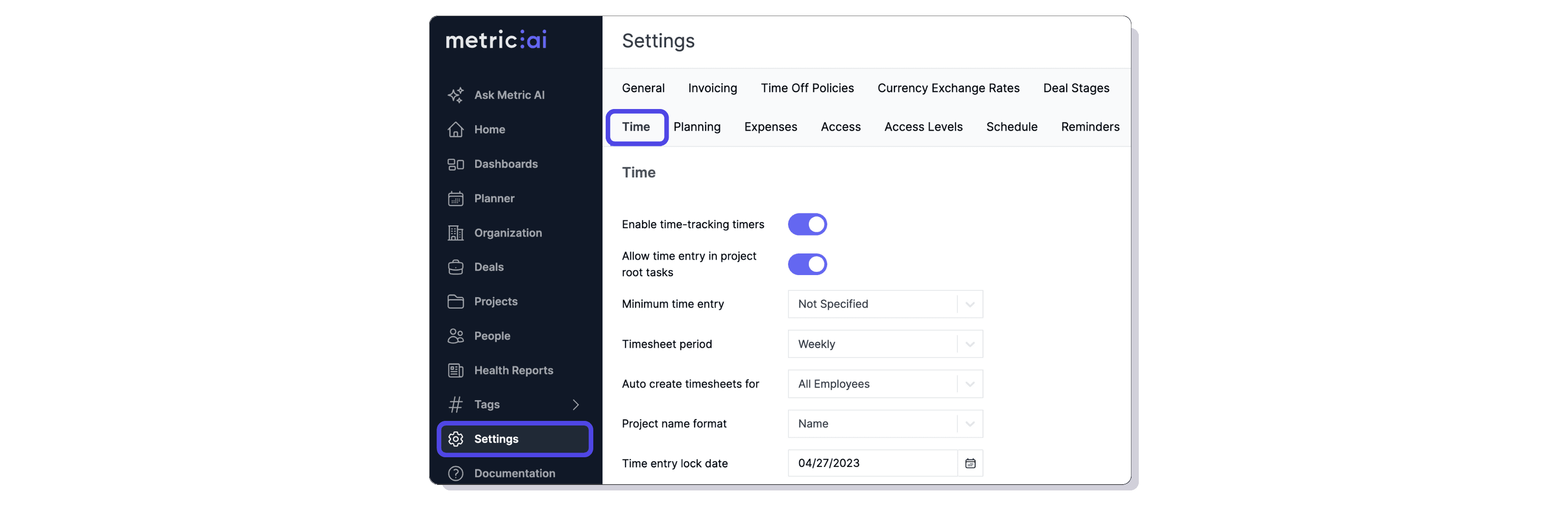
- Enable Suggestions Mode:
- Choose either “Log time for today” or “Log time for yesterday”.
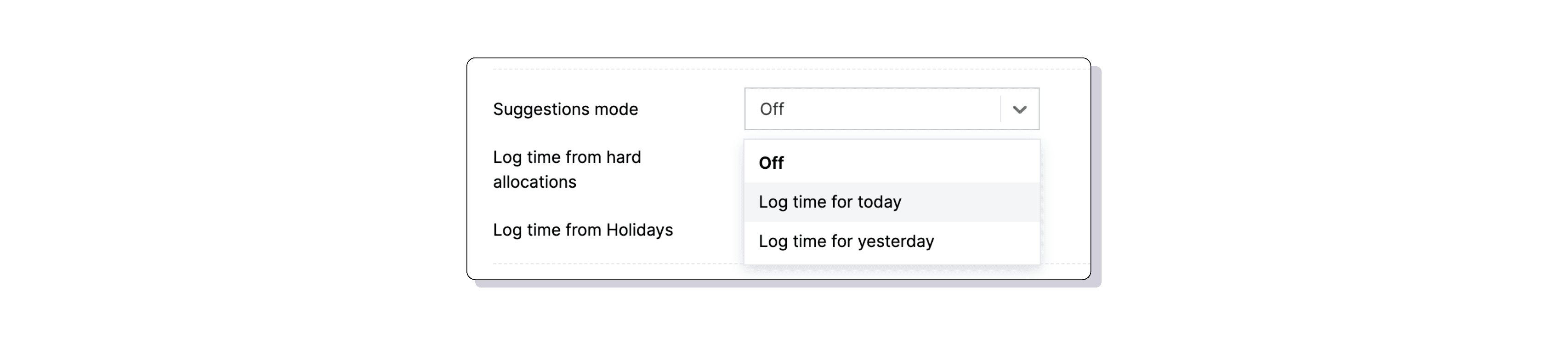
- Choose either “Log time for today” or “Log time for yesterday”.
- Turn on Log time from Holidays.
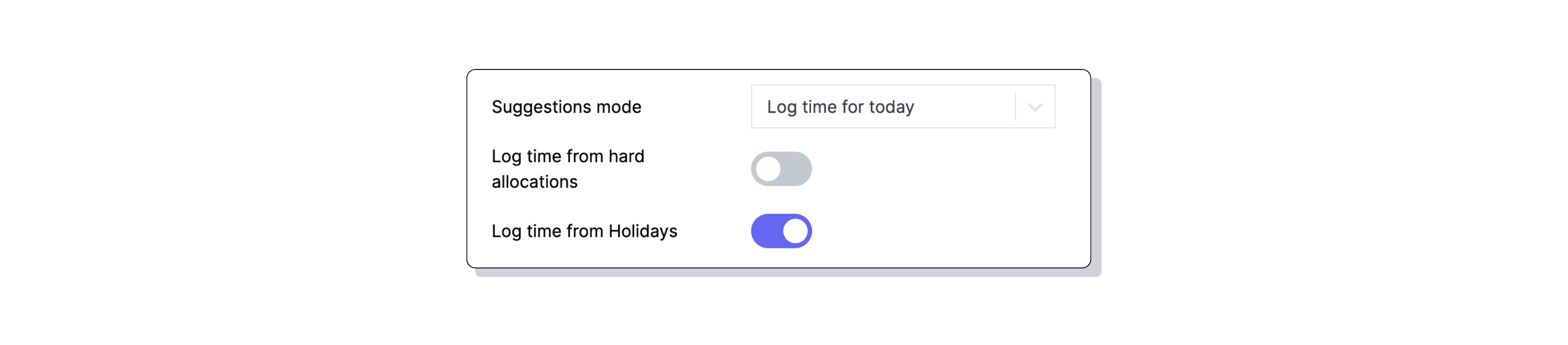
- Disable Log time from Hard Allocations (if not needed).
- Select a Time Off Project for logging.
- Choose a Task for logging holiday hours.
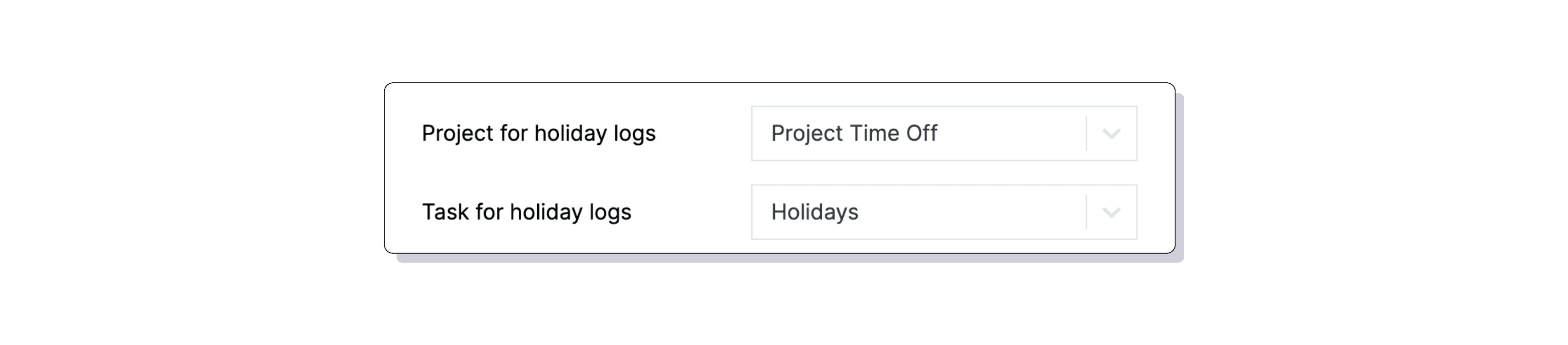
Once set up, Metric AI will automatically create time entries for employees with scheduled holidays.
For example, if an employee has a holiday on December 25th:
- With “Log time for today”, a time entry will be generated on December 25th, the same day.
- With “Log time for yesterday”, a time entry for December 25th will be generated on December 26th.
Why it’s great:
- Saves time by automating repetitive tasks.
- Reduces errors in time tracking.
- Ensures holiday hours are always accounted for in your reports.
Custom Fields in Report Formulas
Take your reporting to the next level with custom fields in formulas!
Example:
- Add a custom field like “Default
Bill Rate” (Rate type) for employees.
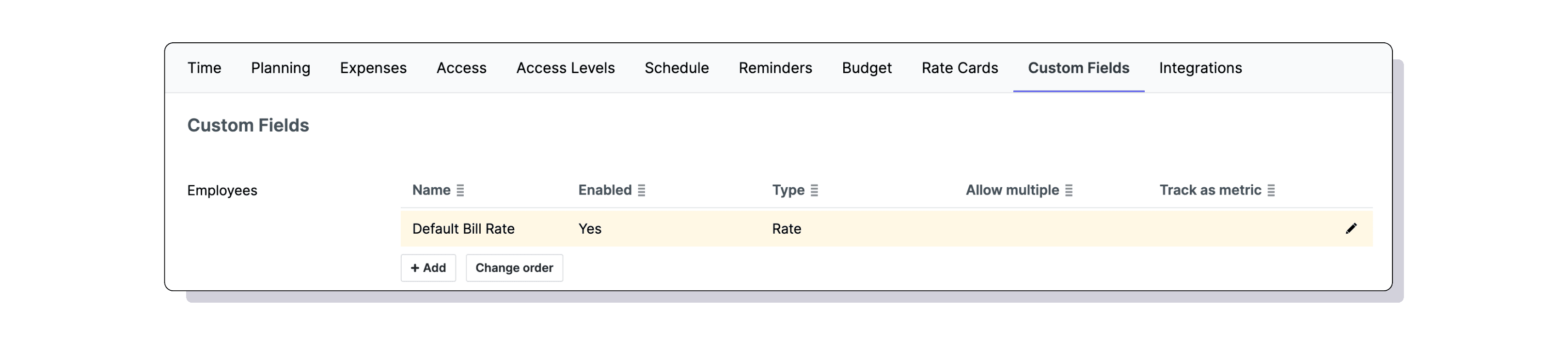
- Use it in the People list to create a
formula such as:
Potential Revenue = Default Bill Rate × Capacity Hours.
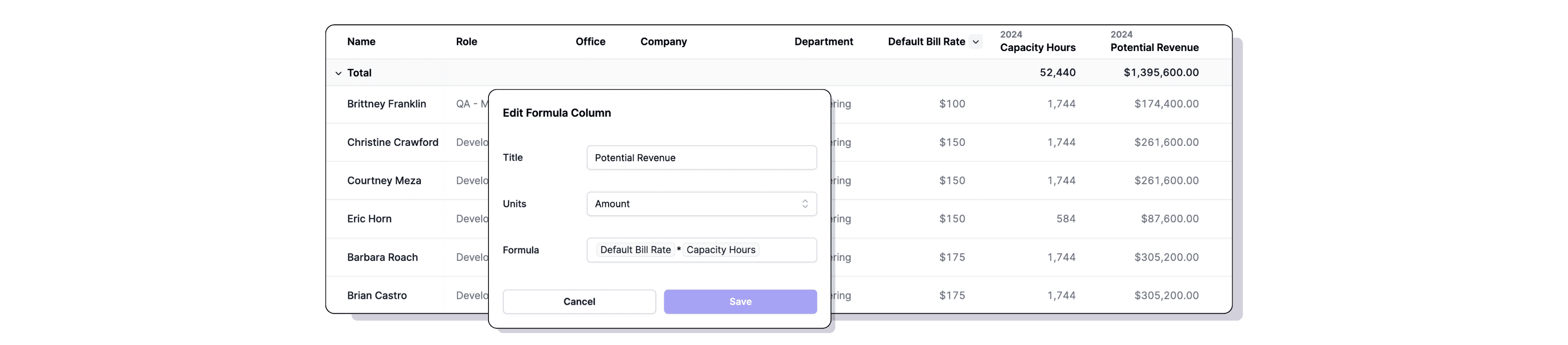
What this means for you:
- Tailor reports to reflect your unique business metrics.
- Gain deeper insights into potential revenue and performance.
- Simplify calculations directly within Metric AI.